
我们可以在微信小程序视图容器view中通过flex布局实现表格样式。
Flex是Flexible Box的缩写,顾名思义为“弹性布局”,用来为盒装模型提供最大的灵活性。
任何一个容器都可以指定为Flex 布局。
table.wxml
<view class="table">
<view class="tr bg-w">
<view class="th">head1</view>
<view class="th">head2</view>
<view class="th ">head3</view>
</view>
<block wx:for="{{listData}}" wx:key="{{code}}">
<view class="tr bg-g" wx:if="{{index % 2 == 0}}">
<view class="td">{{item.code}}</view>
<view class="td">{{item.text}}</view>
<view class="td">{{item.type}}</view>
</view>
<view class="tr" wx:else>
<view class="td">{{item.code}}</view>
<view class="td">{{item.text}}</view>
<view class="td">{{item.type}}</view>
</view>
</block>
</view>
table.wxss
.table {
border: 0px solid darkgray;
}
.tr {
display: flex;
width: 100%;
justify-content: center;
height: 3rem;
align-items: center;
}
.td {
width:40%;
justify-content: center;
text-align: center;
}
.bg-w{
background: snow;
}
.bg-g{
background: #E6F3F9;
}
.th {
width: 40%;
justify-content: center;
background: #3366FF;
color: #fff;
display: flex;
height: 3rem;
align-items: center;
}
table.js
Page({
data: {
listData:[
{"code":"01","text":"text1","type":"type1"},
{"code":"02","text":"text2","type":"type2"},
{"code":"03","text":"text3","type":"type3"},
{"code":"04","text":"text4","type":"type4"},
{"code":"05","text":"text5","type":"type5"},
{"code":"06","text":"text6","type":"type6"},
{"code":"07","text":"text7","type":"type7"}
]
},
onLoad: function () {
console.log('onLoad')
}
})
效果图如下
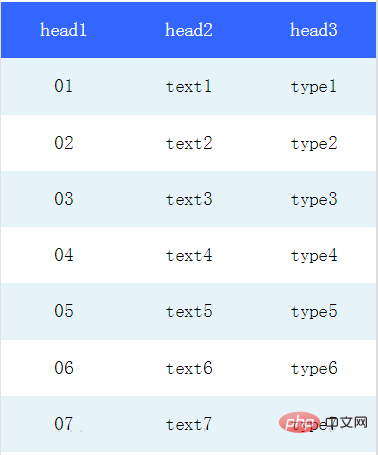
推荐:《小程序开发教程》
以上就是如何在小程序中插入表格的详细内容,更多请关注知企PROSAAS其它相关文章!
温馨提示:
文章标题:如何在小程序中插入表格
文章链接:https://www.prosaas.cn/16740.html
更新时间:2020年04月03日
声明: 本站大部分内容均收集于网络!若内容若侵犯到您的权益,请发送邮件至:973664285@qq.com我们将第一时间处理! 资源所需价格并非资源售卖价格,是收集、整理、编辑详情以及本站运营的适当补贴,并且本站不提供任何免费技术支持。 所有资源仅限于参考和学习,版权归原作者所有,更多请阅读知企PROSAAS协议

