本文主要和大家分享微信小程序开发弹出框实现方法,本文所分享的代码很清晰,希望能帮助到大家。
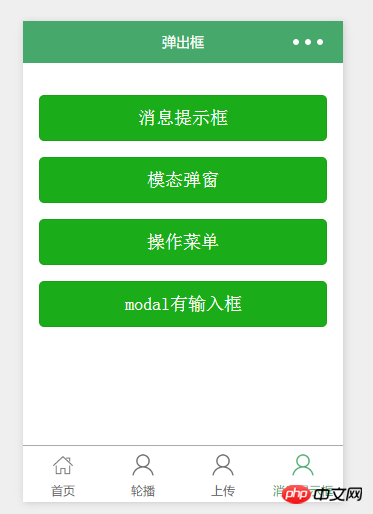
<view class="container" class="zn-uploadimg"> <button type="primary"bindtap="showok">消息提示框</button> <button type="primary"bindtap="modalcnt">模态弹窗</button> <button type="primary"bindtap="actioncnt">操作菜单</button> </view>
1.消息提示——wx.showToast(OBJECT)
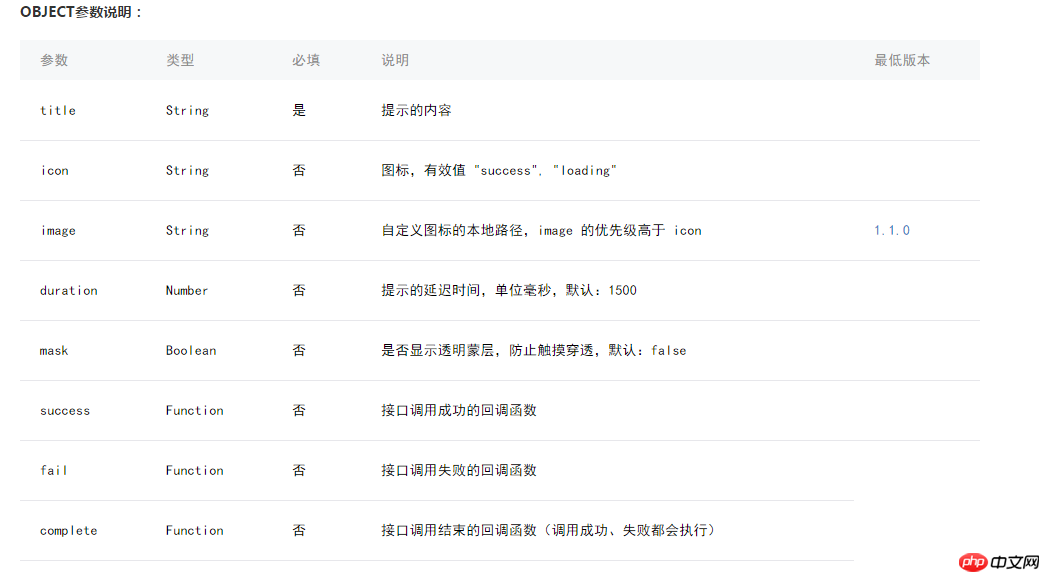
//show.js
//获取应用实例
var app = getApp()
Page({
showok:function() {
wx.showToast({
title: '成功',
icon: 'success',
duration: 2000
})
}
})
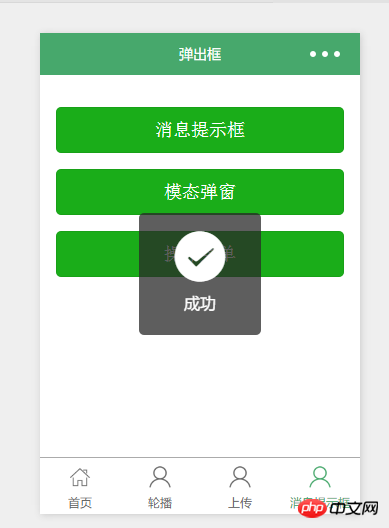
2.模态弹窗——wx.showModal(OBJECT)
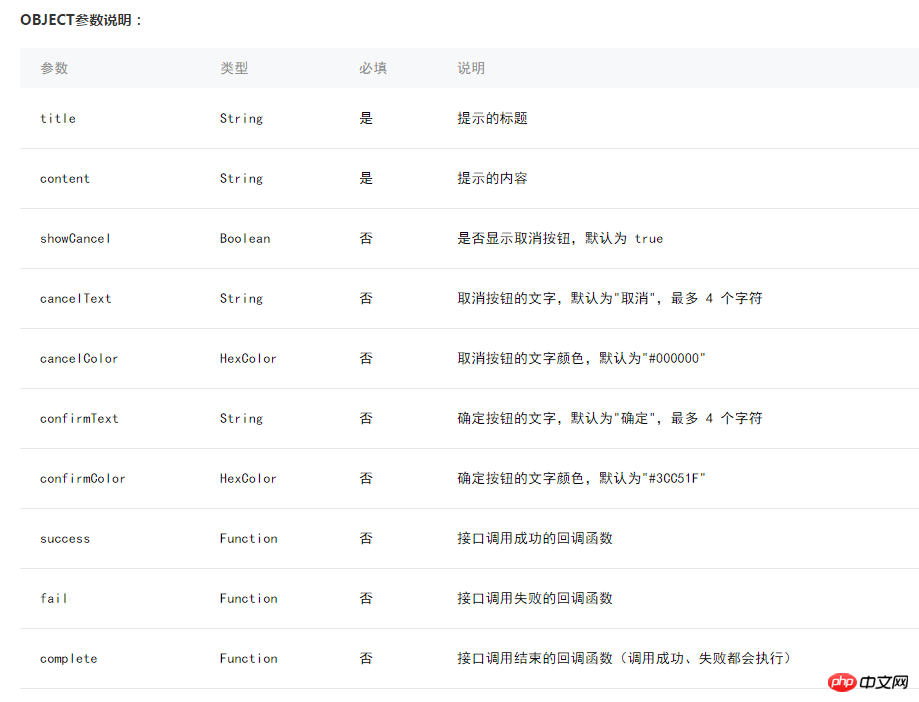
//show.js
//获取应用实例
var app = getApp()
Page({
modalcnt:function(){
wx.showModal({
title: '提示',
content: '这是一个模态弹窗',
success: function(res) {
if (res.confirm) {
console.log('用户点击确定')
} else if (res.cancel) {
console.log('用户点击取消')
}
}
})
}
})
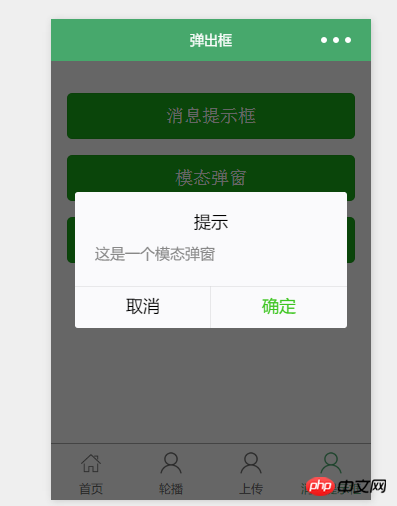
3.操作菜单——wx.showActionSheet(OBJECT)
//show.js
//获取应用实例
var app = getApp()
Page({
actioncnt:function(){
wx.showActionSheet({
itemList: ['A', 'B', 'C'],
success: function(res) {
console.log(res.tapIndex)
},
fail: function(res) {
console.log(res.errMsg)
}
})
}
})
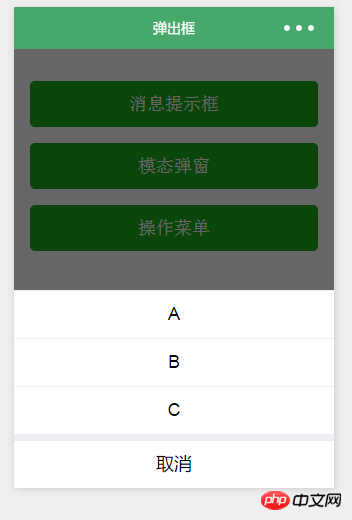
4.指定modal弹出
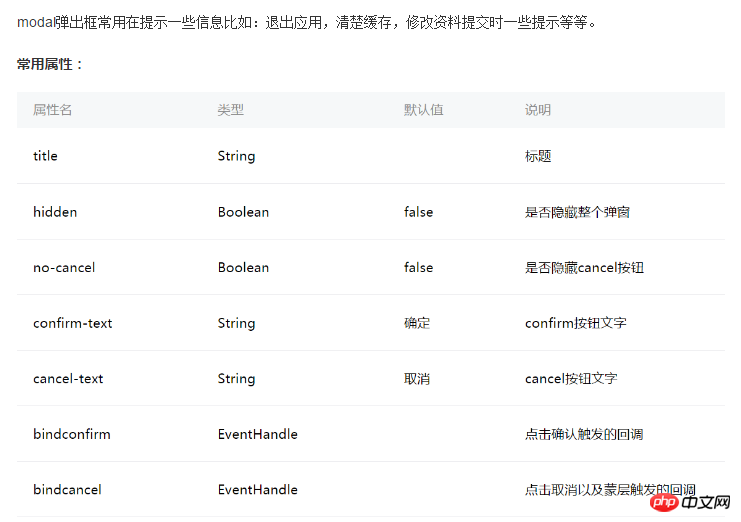
指定哪个modal,可以通过hidden属性来进行选择。
<!--show.wxml-->
<view class="container" class="zn-uploadimg">
<button type="primary"bindtap="modalinput">modal有输入框</button>
</view>
<modal hidden="{{hiddenmodalput}}" title="请输入验证码" confirm-text="提交" cancel-text="重置" bindcancel="cancel" bindconfirm="confirm">
<input type='text'placeholder="请输入内容" auto-focus/>
</modal>
//show.js
//获取应用实例
var app = getApp()
Page({
data:{
hiddenmodalput:true,
//可以通过hidden是否掩藏弹出框的属性,来指定那个弹出框
},
//点击按钮痰喘指定的hiddenmodalput弹出框
modalinput:function(){
this.setData({
hiddenmodalput: !this.data.hiddenmodalput
})
},
//取消按钮
cancel: function(){
this.setData({
hiddenmodalput: true
});
},
//确认
confirm: function(){
this.setData({
hiddenmodalput: true
})
}
})
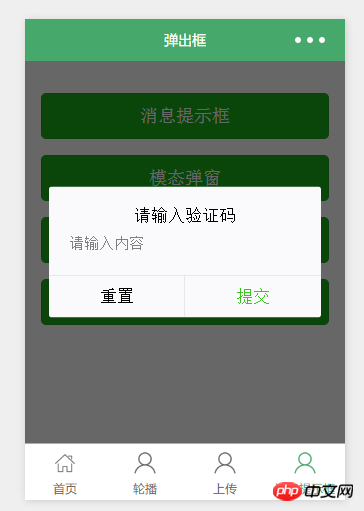
相关推荐:
如何用JQuery写出登录弹出框
推荐10款实现弹出框特效(收藏)
分享HTML5实现弹出框的效果示例
以上就是微信小程序开发弹出框实现方法的详细内容,更多请关注知企PROSAAS其它相关文章!
文章标题:微信小程序开发弹出框实现方法
文章链接:https://www.prosaas.cn/17717.html
更新时间:2018年03月17日
声明: 本站大部分内容均收集于网络!若内容若侵犯到您的权益,请发送邮件至:973664285@qq.com我们将第一时间处理! 资源所需价格并非资源售卖价格,是收集、整理、编辑详情以及本站运营的适当补贴,并且本站不提供任何免费技术支持。 所有资源仅限于参考和学习,版权归原作者所有,更多请阅读知企PROSAAS协议

